GeekLink Members Blogs

GeekLink is more than just a job board with vacancies and resumes. Primarily, the platform is a business community for IT professionals. The site also allows every participant to publish posts on the GeekLink blog and develop their own blog.
Why do you need a blog?
- To gain authority in the IT community;
- To attract new subscribers and useful contacts.
What to write about in the blog?
Any expert articles on IT directions, successful and not-so-successful cases can be chosen as topics for posts in:
- Development;
- Analytics;
- Management;
- Design;
- Marketing;
- Content creation;
- Startups;
- Other topics related to the professional activities of IT specialists and recruiters.
Published posts are broadcasted in:
- Participant's blog;
- General GeekLink blog;
- Participant's feed;
- General GeekLink feed;
- Subscriber feeds of the participant.
What posts will not pass moderation?
- Copy-pasting. This also includes even very useful material that was written by the participant, but previously published on other websites/social networks.
- Topics that have already been covered in other articles on the GeekLink blog. Use the search. Perhaps you can supplement some material in the comments.
- Non-IT topics. These are posts not related to digital.
- Literacy. A large number of spelling, punctuation errors, “caps lock” and other manifestations of “bad tone” in editing.
- Low meaningful load. For short posts, you can use simple updates in your feed. Blog posts should be sufficiently substantive and useful to other participants. Preferably, from 300 words and more.
- Advertising. So far, there is no media kit or price list for advertising articles in GeekLink. But if you really want to advertise something, write to me in DM or at info@geeklink.io.
- Prohibited. Posts that violate the rules of using the site or the current legislation.
How to publish a post on GeekLink?
- In the left sidebar, select the “My blog” menu item. Click “Add new post”.
- Specify a title and write the text of the post. To call up the formatting panel, highlight the text.
- In the post text, you can upload images or attach videos from YouTube.
- To call up the additional tool panel, click the button to the right of “Preview” (see screenshot below).
- Here you can select post categories, specify tags, and attach the main image. To send the post for moderation, click “Publish Post”. You can also save a draft and return to formatting the post later.

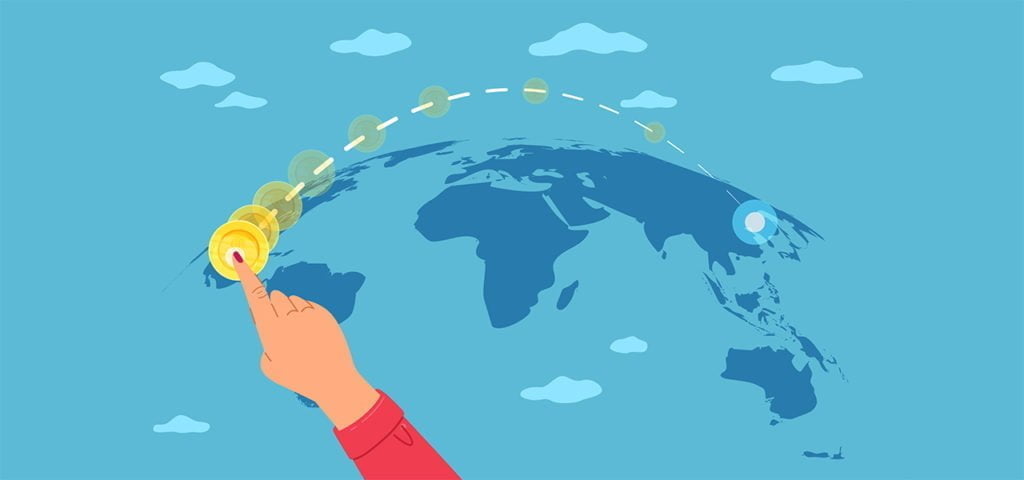

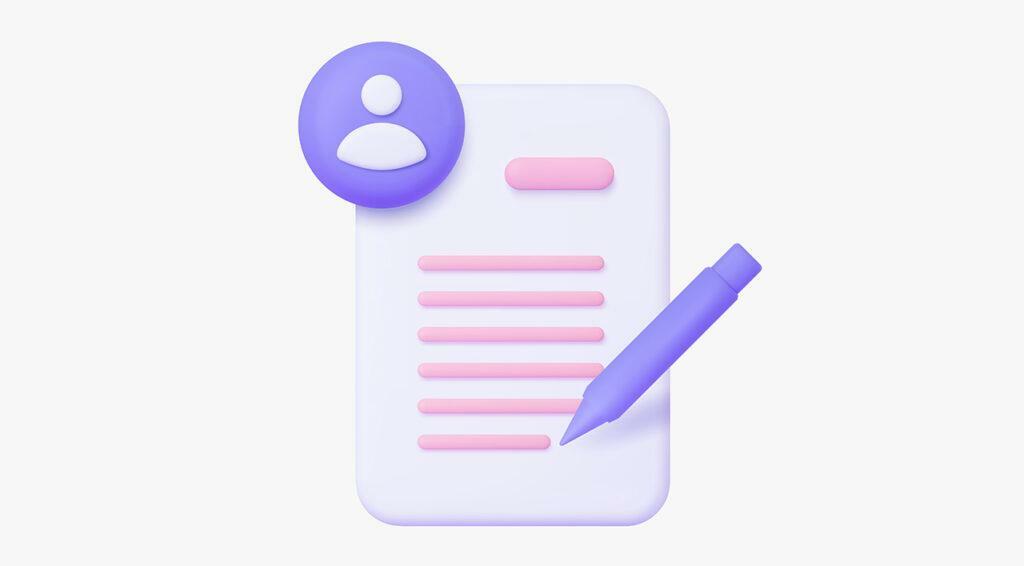
Responses